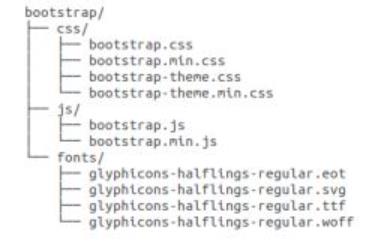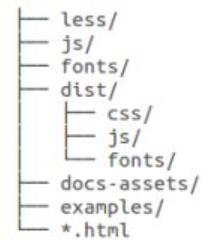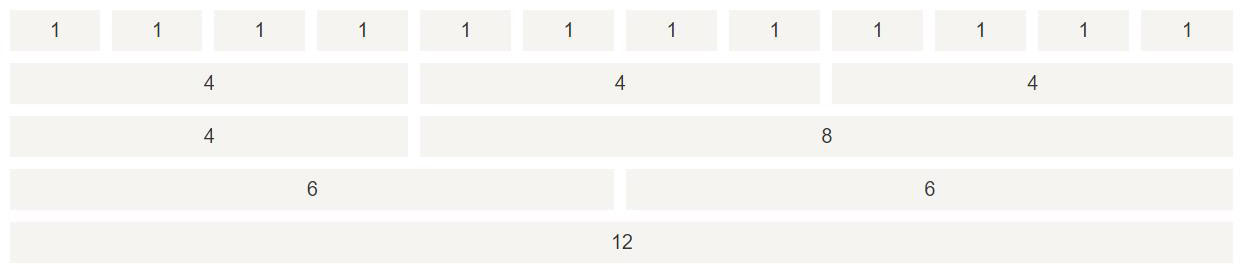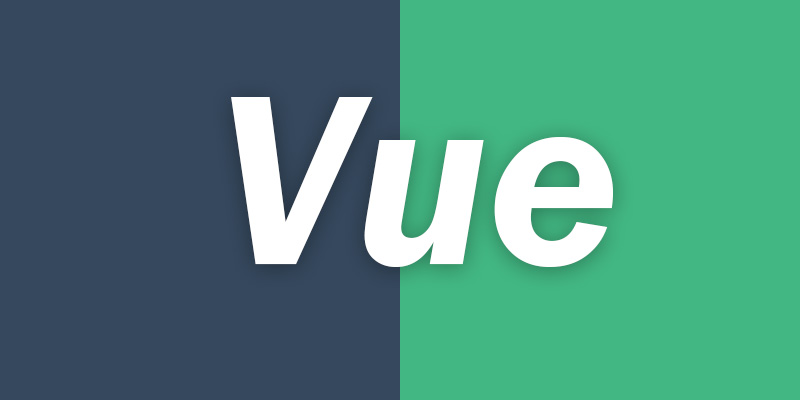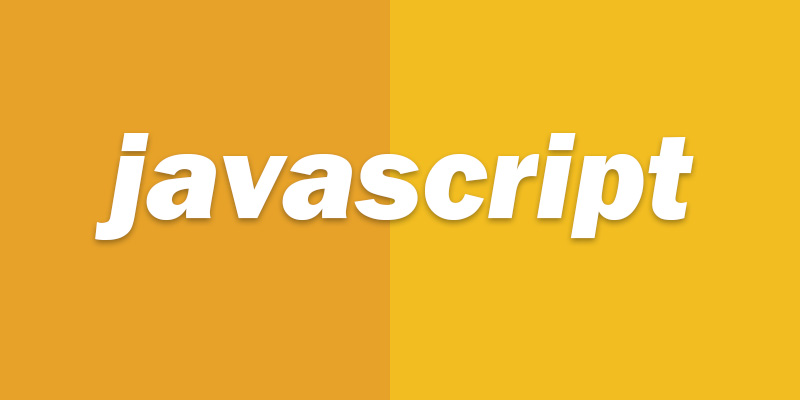Bootstrap 简介 什么是 Bootstrap? Bootstrap 是一个用于快速开发 Web 应用程序和网站的前端框架。Bootstrap 是基于 HTML、CSS、JAVASCRIPT 的。
历史 Bootstrap 是由 Twitter 的 Mark Otto 和 Jacob Thornton 开发的。Bootstrap 是 2011 年八月在 GitHub 上发布的开源产品。
为什么使用 Bootstrap?
移动设备优先 :自 Bootstrap 3 起,框架包含了贯穿于整个库的移动设备优先的样式。
浏览器支持:所有的主流浏览器都支持 Bootstrap。
容易上手 :只要您具备 HTML 和 CSS 的基础知识,您就可以开始学习 Bootstrap。
响应式设计:Bootstrap 的响应式 CSS 能够自适应于台式机、平板电脑和手机。更多有关响应式设计的内容详见Bootstrap 响应式设计。
它为开发人员创建接口提供了一个简洁统一的解决方案。
它包含了功能强大的内置组件,易于定制。
它还提供了基于 Web 的定制。
它是开源的。
Bootstrap 包的内容
基本结构 :Bootstrap 提供了一个带有网格系统、链接样式、背景的基本结构。这将在 Bootstrap 基本结构 部分详细讲解。CSS :Bootstrap 自带以下特性:全局的 CSS 设置、定义基本的 HTML 元素样式、可扩展的 class,以及一个先进的网格系统。这将在 Bootstrap CSS 部分详细讲解。组件 :Bootstrap 包含了十几个可重用的组件,用于创建图像、下拉菜单、导航、警告框、弹出框等等。这将在 布局组件 部分详细讲解。JavaScript 插件:Bootstrap 包含了十几个自定义的 jQuery 插件。您可以直接包含所有的插件,也可以逐个包含这些插件。这将在Bootstrap 插件部分详细讲解。
定制 :您可以定制 Bootstrap 的组件、LESS 变量和 jQuery 插件来得到您自己的版本。
在线实例 本站的 Bootstrap 教程包含了上百个实例。
你可以使用我们的在线编辑器在线编辑代码,并点击运行按钮查看结果。
1 2 3 4 5 6 7 8 9 10 11 12 13 14 15 16 17 18 19 20 21 22 23 <div class ="container" > <div class ="jumbotron" > <h1 > 我的第一个 Bootstrap 页面</h1 > <p > 重置窗口大小,查看响应式效果!</p > </div > <div class ="row" > <div class ="col-sm-4" > <h3 > Column 1</h3 > <p > 学的不仅是技术,更是梦想!</p > <p > 再牛逼的梦想,也抵不住你傻逼似的坚持!</p > </div > <div class ="col-sm-4" > <h3 > Column 2</h3 > <p > 学的不仅是技术,更是梦想!</p > <p > 再牛逼的梦想,也抵不住你傻逼似的坚持!</p > </div > <div class ="col-sm-4" > <h3 > Column 3</h3 > <p > 学的不仅是技术,更是梦想!</p > <p > 再牛逼的梦想,也抵不住你傻逼似的坚持!</p > </div > </div > </div >
更多实例 1 2 3 4 5 6 7 8 9 10 11 12 13 14 15 16 17 18 19 20 21 22 23 24 25 26 27 28 <div class ="table-responsive" > <table class ="table table-striped table-bordered" > <thead > <tr > <th > #</th > <th > Name</th > <th > Street</th > </tr > </thead > <tbody > <tr > <td > 1</td > <td > Anna Awesome</td > <td > Broome Street</td > </tr > <tr > <td > 2</td > <td > Debbie Dallas</td > <td > Houston Street</td > </tr > <tr > <td > 3</td > <td > John Doe</td > <td > Madison Street</td > </tr > </tbody > </table > </div >
Bootstrap 环境安装 Bootstrap 安装是非常容易的。本章将讲解如何下载并安装 Bootstrap,讨论 Bootstrap 文件结构,并通过一个实例演示它的用法。
下载 Bootstrap 您可以从 http://getbootstrap.com/ 上下载 Bootstrap 的最新版本。
您会看到两个按钮:
Download Bootstrap :下载 Bootstrap。点击该按钮,您可以下载 Bootstrap CSS、JavaScript 和字体的预编译的压缩版本。不包含文档和最初的源代码文件。Download Source :下载源代码。点击该按钮,您可以直接从 from 上得到最新的 Bootstrap LESS 和 JavaScript 源代码。
如果您使用的是未编译的源代码,您需要编译 LESS 文件来生成可重用的 CSS 文件。对于编译 LESS 文件,Bootstrap 官方只支持 Recess ,这是 Twitter 的基于 less.js 的 CSS 提示。
为了更好的了解和更方便的使用,我们将在本教程中使用 Bootstrap 的预编译版本。
由于文件是被编译过和压缩过的,在独立的功能开发中,您不必每次都包含这些独立的文件。
文件结构 预编译的 Bootstrap 当您下载了 Bootstrap 的已编译的版本,解压缩 ZIP 文件,您将看到下面的文件/目录结构:
如上图所示,可以看到已编译的 CSS 和 JS(bootstrap.*),以及已编译压缩的 CSS 和 JS(bootstrap.min.*)。同时也包含了 Glyphicons 的字体,这是一个可选的 Bootstrap 主题。
Bootstrap 源代码 如果您下载了 Bootstrap 源代码,那么文件结构将如下所示:
less/、 js/ 和 fonts/ 下的文件分别是 Bootstrap CSS、JS 和图标字体的源代码。dist/ 文件夹包含了上面预编译下载部分中所列的文件和文件夹。docs-assets/、 examples/ 和所有的 *.html 文件是 Bootstrap 文档。
HTML 模板 一个使用了 Bootstrap 的基本的 HTML 模板如下所示:
1 2 3 4 5 6 7 8 9 10 11 12 13 14 15 16 17 18 19 20 21 22 23 24 <!DOCTYPE html > <html > <head > <title > Bootstrap 模板</title > <meta name ="viewport" content ="width=device-width, initial-scale=1.0" > <link href ="https://maxcdn.bootstrapcdn.com/bootstrap/3.3.7/css/bootstrap.min.css" rel ="stylesheet" > </head > <body > <h1 > Hello, world!</h1 > <script src ="https://code.jquery.com/jquery.js" > </script > <script src ="js/bootstrap.min.js" > </script > </body > </html >
在这里,您可以看到包含了 jquery.js 、bootstrap.min.js 和 bootstrap.min.css 文件,用于让一个常规的 HTML 文件变为使用了 Bootstrap 的模板。
有关上面代码段中每个元素的细节将在 Bootstrap CSS 概览 章节详细讲解。
Staticfile CDN 推荐 国内推荐使用 Staticfile CDN 上的库:
1 2 3 4 5 6 7 8 <link href ="https://cdn.staticfile.org/twitter-bootstrap/3.3.7/css/bootstrap.min.css" rel ="stylesheet" > <script src ="https://cdn.staticfile.org/jquery/2.1.1/jquery.min.js" > </script > <script src ="https://cdn.staticfile.org/twitter-bootstrap/3.3.7/js/bootstrap.min.js" > </script >
此外,你还可以使用以下的 CDN 服务:
Bootstrap CSS 概览 HTML 5 文档类型(Doctype) Bootstrap 使用了一些 HTML5 元素和 CSS 属性。为了让这些正常工作,您需要使用 HTML5 文档类型(Doctype)。 因此,请在使用 Bootstrap 项目的开头包含下面的代码段。
1 2 3 4 <!DOCTYPE html > <html > .... </html >
如果在 Bootstrap 创建的网页开头不使用 HTML5 的文档类型(Doctype),您可能会面临一些浏览器显示不一致的问题,甚至可能面临一些特定情境下的不一致,以致于您的代码不能通过 W3C 标准的验证。
移动设备优先 移动设备优先是 Bootstrap 3 的最显著的变化。
在之前的 Bootstrap 版本中(直到 2.x),您需要手动引用另一个 CSS,才能让整个项目友好的支持移动设备。
现在不一样了,Bootstrap 3 默认的 CSS 本身就对移动设备友好支持。
Bootstrap 3 的设计目标是移动设备优先,然后才是桌面设备。这实际上是一个非常及时的转变,因为现在越来越多的用户使用移动设备。
为了让 Bootstrap 开发的网站对移动设备友好,确保适当的绘制和触屏缩放,需要在网页的 head 之中添加 viewport meta 标签,如下所示:
1 <meta name ="viewport" content ="width=device-width, initial-scale=1.0" >
width 属性控制设备的宽度。假设您的网站将被带有不同屏幕分辨率的设备浏览,那么将它设置为 device-width 可以确保它能正确呈现在不同设备上。
initial-scale=1.0 确保网页加载时,以 1:1 的比例呈现,不会有任何的缩放。
在移动设备浏览器上,通过为 viewport meta 标签添加 user-scalable=no 可以禁用其缩放(zooming)功能。
通常情况下,maximum-scale=1.0 与 user-scalable=no 一起使用。这样禁用缩放功能后,用户只能滚动屏幕,就能让您的网站看上去更像原生应用的感觉。
注意,这种方式我们并不推荐所有网站使用,还是要看您自己的情况而定!
响应式图像 1 <img src ="..." class ="img-responsive" alt ="响应式图像" >
通过添加 img-responsive class 可以让 Bootstrap 3 中的图像对响应式布局的支持更友好。
接下来让我们看下这个 class 包含了哪些 css 属性。
在下面的代码中,可以看到img-responsive class 为图像赋予了 max-width: 100%; 和 height: auto; 属性,可以让图像按比例缩放,不超过其父元素的尺寸。
1 2 3 4 5 .img-responsive { display : block; height : auto; max-width : 100% ; }
这表明相关的图像呈现为 block 。当您把元素的 display 属性设置为 block,以块级元素显示。
设置 height:auto ,相关元素的高度取决于浏览器。
设置 max-width 为 100% 会重写任何通过 width 属性指定的宽度。这让图片对响应式布局的支持更友好。
如果需要让使用了 .img-responsive 类的图片水平居中,请使用 .center-block 类,不要用 .text-center。
全局显示、排版和链接 基本的全局显示 Bootstrap 3 使用 body {margin: 0;} 来移除 body 的边距。
请看下面有关 body 的设置:
1 2 3 4 5 6 7 body { font-family : "Helvetica Neue" , Helvetica, Arial, sans-serif; font-size : 14px ; line-height : 1.428571429 ; color : #333333 ; background-color : #ffffff ; }
第一条规则设置 body 的默认字体样式为 “Helvetica Neue”, Helvetica, Arial, sans-serif 。
第二条规则设置文本的默认字体大小为 14 像素。
第三条规则设置默认的行高度为 1.428571429。
第四条规则设置默认的文本颜色为 #333333。
最后一条规则设置默认的背景颜色为白色。
排版 使用 @font-family-base、 @font-size-base 和 @line-height-base 属性作为排版样式。
链接样式 通过属性 @link-color 设置全局链接的颜色。
对于链接的默认样式,如下设置:
1 2 3 4 5 6 7 8 9 10 11 a :hover ,a :focus { color : #2a6496 ; text-decoration : underline; } a :focus { outline : thin dotted #333 ; outline : 5px auto -webkit-focus-ring-color; outline-offset : -2px ; }
所以,当鼠标悬停在链接上,或者点击过的链接,颜色会被设置为 #2a6496。同时,会呈现一条下划线。
除此之外,点击过的链接,会呈现一个颜色码为 #333 的细的虚线轮廓。另一条规则是设置轮廓为 5 像素宽,且对于基于 webkit 浏览器有一个 -webkit-focus-ring-color 的浏览器扩展。轮廓偏移设置为 -2 像素。
以上所有这些样式都可以在 scaffolding.less 中找到。
避免跨浏览器的不一致 Bootstrap 使用 Normalize 来建立跨浏览器的一致性。
Normalize.css 是一个很小的 CSS 文件,在 HTML 元素的默认样式中提供了更好的跨浏览器一致性。
容器(Container) 1 2 3 <div class ="container" > ... </div >
Bootstrap 3 的 container class 用于包裹页面上的内容。让我们一起来看看 bootstrap.css 文件中的这个 .container class。
1 2 3 4 5 6 .container { padding-right : 15px ; padding-left : 15px ; margin-right : auto; margin-left : auto; }
通过上面的代码,把 container 的左右外边距(margin-right、margin-left)交由浏览器决定。
请注意,由于内边距(padding)是固定宽度,默认情况下容器是不可嵌套的。
1 2 3 4 5 .container :before ,.container :after { display : table; content : " " ; }
这会产生伪元素。设置 display 为 table ,会创建一个匿名的 table-cell 和一个新的块格式化上下文。*:before* 伪元素防止上边距崩塌,*:after* 伪元素清除浮动。
如果 conteneditable 属性出现在 HTML 中,由于一些 Opera bug,围绕上述元素创建一个空格。这可以通过使用 content: “ “ 来修复。
1 2 3 .container :after { clear : both; }
它创建了一个伪元素,并确保了所有的容器包含所有的浮动元素。
Bootstrap 3 CSS 有一个申请响应的媒体查询,在不同的媒体查询阈值范围内都为 container 设置了max-width,用以匹配网格系统。
1 2 3 4 @media (min-width: 768px ) { .container { width : 750px ; }
Bootstrap 浏览器/设备支持 Bootstrap 可以在最新的桌面系统和移动端浏览器中很好的工作。
旧的浏览器可能无法很好的支持。
下表为 Bootstrap 支持最新版本的浏览器和平台:
Chrome
Firefox
IE
Opera
Safari
Android YES
YES
不适用
不适用
不适用
iOS YES
不适用
不适用
不适用
YES
Mac OS X YES
YES
不适用
YES
YES
Windows YES
YES
YES*
YES
不适用
* Bootstrap 支持 Internet Explorer 8 及更高版本的 IE 浏览器。
Bootstrap 网格系统 Bootstrap 提供了一套响应式、移动设备优先的流式网格系统,随着屏幕或视口(viewport)尺寸的增加,系统会自动分为最多12列。
什么是网格(Grid)?
在平面设计中,网格是一种由一系列用于组织内容的相交的直线(垂直的、水平的)组成的结构(通常是二维的)。它广泛应用于打印设计中的设计布局和内容结构。在网页设计中,它是一种用于快速创建一致的布局和有效地使用 HTML 和 CSS 的方法。
简单地说,网页设计中的网格用于组织内容,让网站易于浏览,并降低用户端的负载。
让我们来理解一下上面的语句。Bootstrap 3 是移动设备优先的,在这个意义上,Bootstrap 代码从小屏幕设备(比如移动设备、平板电脑)开始,然后扩展到大屏幕设备(比如笔记本电脑、台式电脑)上的组件和网格。
移动设备优先策略
内容
布局
优先设计更小的宽度。
基础的 CSS 是移动设备优先,媒体查询是针对于平板电脑、台式电脑。
渐进增强
响应式网格系统随着屏幕或视口(viewport)尺寸的增加,系统会自动分为最多12列。
Bootstrap 网格系统(Grid System)的工作原理 网格系统通过一系列包含内容的行和列来创建页面布局。下面列出了 Bootstrap 网格系统是如何工作的:
行必须放置在 .container class 内,以便获得适当的对齐(alignment)和内边距(padding)。
使用行来创建列的水平组。
内容应该放置在列内,且唯有列可以是行的直接子元素。
预定义的网格类,比如 .row 和 .col-xs-4 ,可用于快速创建网格布局。LESS 混合类可用于更多语义布局。
列通过内边距(padding)来创建列内容之间的间隙。该内边距是通过 .rows 上的外边距(margin)取负,表示第一列和最后一列的行偏移。
网格系统是通过指定您想要横跨的十二个可用的列来创建的。例如,要创建三个相等的列,则使用三个 .col-xs-4 。
媒体查询 媒体查询是非常别致的”有条件的 CSS 规则”。它只适用于一些基于某些规定条件的 CSS。如果满足那些条件,则应用相应的样式。
Bootstrap 中的媒体查询允许您基于视口大小移动、显示并隐藏内容。下面的媒体查询在 LESS 文件中使用,用来创建 Bootstrap 网格系统中的关键的分界点阈值。
1 2 3 4 5 6 7 8 9 10 11 @media (min-width: @screen-sm-min) { ... }@media (min-width: @screen-md-min) { ... }@media (min-width: @screen-lg-min) { ... }
我们有时候也会在媒体查询代码中包含 max-width ,从而将 CSS 的影响限制在更小范围的屏幕大小之内
1 2 3 4 @media (max-width: @screen-xs-max) { ... }@media (min-width: @screen-sm-min) and (max-width: @screen-sm-max) { ... }@media (min-width: @screen-md-min) and (max-width: @screen-md-max) { ... }@media (min-width: @screen-lg-min) { ... }
媒体查询有两个部分,先是一个设备规范,然后是一个大小规则。在上面的案例中,设置了下列的规则:
让我们来看下面这行代码:
1 @media (min-width: @screen-sm-min) and (max-width: @screen-sm-max) { ... }
对于所有带有 min-width: @screen-sm-min 的设备,如果屏幕的宽度小于 @screen-sm-max ,则会进行一些处理。
网格选项 下表总结了 Bootstrap 网格系统如何跨多个设备工作:
超小设备手机(<768px)
小型设备平板电脑(≥768px)
中型设备台式电脑(≥992px)
大型设备台式电脑(≥1200px)
网格行为
一直是水平的
以折叠开始,断点以上是水平的
以折叠开始,断点以上是水平的
以折叠开始,断点以上是水平的
最大容器宽度
None (auto)
750px
970px
1170px
Class 前缀
.col-xs- .col-sm- .col-md- .col-lg-
列数量和
12
12
12
12
最大列宽
Auto
60px
78px
95px
间隙宽度
30px (一个列的每边分别 15px)
30px (一个列的每边分别 15px)
30px (一个列的每边分别 15px)
30px (一个列的每边分别 15px)
可嵌套
Yes
Yes
Yes
Yes
偏移量
Yes
Yes
Yes
Yes
列排序
Yes
Yes
Yes
Yes
基本的网格结构 下面是 Bootstrap 网格的基本结构:
1 2 3 4 5 6 7 8 <div class ="container" > <div class ="row" > <div class ="col-*-*" > </div > <div class ="col-*-*" > </div > </div > <div class ="row" > ...</div > </div > <div class ="container" > ....
让我们来看几个简单的网格实例:
响应式的列重置 以下实例包含了4个网格,但是我们在小设备浏览时无法确定网格显示的位置。
为了解决这个问题,可以使用 .clearfix class和 响应式实用工具 来解决,如下面实例所示:
1 2 3 4 5 6 7 8 9 10 11 12 13 14 15 16 17 18 19 20 21 22 23 24 25 26 27 28 29 30 31 32 33 34 35 36 37 38 39 <div class ="container" > <div class ="row" > <div class ="col-xs-6 col-sm-3" style ="background-color: #dedef8; box-shadow: inset 1px -1px 1px #444, inset -1px 1px 1px #444;" > <p > Lorem ipsum dolor sit amet, consectetur adipisicing elit.</p > </div > <div class ="col-xs-6 col-sm-3" style ="background-color: #dedef8;box-shadow: inset 1px -1px 1px #444, inset -1px 1px 1px #444;" > <p > Lorem ipsum dolor sit amet, consectetur adipisicing elit, sed do eiusmod tempor incididunt ut labore et dolore magna aliqua. Ut enim ad minim veniam, quis nostrud exercitation ullamco laboris nisi ut aliquip ex ea commodo consequat. </p > <p > Lorem ipsum dolor sit amet, consectetur adipisicing elit, sed do eiusmod tempor incididunt ut. </p > </div > <div class ="clearfix visible-xs" > </div > <div class ="col-xs-6 col-sm-3" style ="background-color: #dedef8; box-shadow:inset 1px -1px 1px #444, inset -1px 1px 1px #444;" > <p > Ut enim ad minim veniam, quis nostrud exercitation ullamco laboris nisi ut aliquip ex ea commodo consequat. </p > </div > <div class ="col-xs-6 col-sm-3" style ="background-color: #dedef8;box-shadow: inset 1px -1px 1px #444, inset -1px 1px 1px #444;" > <p > Lorem ipsum dolor sit amet, consectetur adipisicing elit, sed do eiusmod tempor incididunt ut labore et dolore magna aliqua. Ut enim ad minim </p > </div > </div > </div >
偏移列 偏移是一个用于更专业的布局的有用功能。它们可用来给列腾出更多的空间。例如,*.col-xs-** 类不支持偏移,但是它们可以简单地通过使用一个空的单元格来实现该效果。
为了在大屏幕显示器上使用偏移,请使用 .col-md-offset-* 类。这些类会把一个列的左外边距(margin)增加 * 列,其中 * 1 到 11 。
在下面的实例中,我们有 <div class=”col-md-6”>..</div>,我们将使用 .col-md-offset-3 class 来居中这个 div。
1 2 3 4 5 6 7 8 9 10 11 12 <div class ="container" > <h1 > Hello, world!</h1 > <div class ="row" > <div class ="col-md-6 col-md-offset-3" style ="background-color: #dedef8;box-shadow: inset 1px -1px 1px #444, inset -1px 1px 1px #444;" > <p > Lorem ipsum dolor sit amet, consectetur adipisicing elit. </p > </div > </div > </div >
嵌套列 为了在内容中嵌套默认的网格,请添加一个新的 .row ,并在一个已有的 .col-md-* 列内添加一组 .col-md-* 列。被嵌套的行应包含一组列,这组列个数不能超过12(其实,没有要求你必须占满12列)。
在下面的实例中,布局有两个列,第二列被分为两行四个盒子。
1 2 3 4 5 6 7 8 9 10 11 12 13 14 15 16 17 18 19 20 21 22 23 24 25 26 27 28 29 30 31 32 33 34 35 36 37 38 39 40 41 42 43 44 <div class ="container" > <h1 > Hello, world!</h1 > <div class ="row" > <div class ="col-md-3" style ="background-color: #dedef8;box-shadow: inset 1px -1px 1px #444, inset -1px 1px 1px #444;" > <h4 > 第一列</h4 > <p > Lorem ipsum dolor sit amet, consectetur adipisicing elit. </p > </div > <div class ="col-md-9" style ="background-color: #dedef8;box-shadow: inset 1px -1px 1px #444, inset -1px 1px 1px #444;" > <h4 > 第二列 - 分为四个盒子</h4 > <div class ="row" > <div class ="col-md-6" style ="background-color: #B18904; box-shadow: inset 1px -1px 1px #444, inset -1px 1px 1px #444;" > <p > Consectetur art party Tonx culpa semiotics. Pinterest assumenda minim organic quis. </p > </div > <div class ="col-md-6" style ="background-color: #B18904; box-shadow: inset 1px -1px 1px #444, inset -1px 1px 1px #444;" > <p > sed do eiusmod tempor incididunt ut labore et dolore magna aliqua. Ut enim ad minim veniam, quis nostrud exercitation ullamco laboris nisi ut aliquip ex ea commodo consequat. </p > </div > </div > <div class ="row" > <div class ="col-md-6" style ="background-color: #B18904; box-shadow: inset 1px -1px 1px #444, inset -1px 1px 1px #444;" > <p > quis nostrud exercitation ullamco laboris nisi ut aliquip ex ea commodo consequat. </p > </div > <div class ="col-md-6" style ="background-color: #B18904; box-shadow: inset 1px -1px 1px #444, inset -1px 1px 1px #444;" > <p > Lorem ipsum dolor sit amet, consectetur adipisicing elit, sed do eiusmod tempor incididunt ut labore et dolore magna aliqua. Ut enim ad minim. </p > </div > </div > </div > </div > </div >
列排序 Bootstrap 网格系统另一个完美的特性,就是您可以很容易地以一种顺序编写列,然后以另一种顺序显示列。
您可以很轻易地改变带有 .col-md-push-* 和 .col-md-pull-* 类的内置网格列的顺序,其中 *** 范围是从 **1 到 11 。
在下面的实例中,我们有两列布局,左列很窄,作为侧边栏。我们将使用 .col-md-push-* 和 .col-md-pull-* 类来互换这两列的顺序。
1 2 3 4 5 6 7 8 9 10 11 12 13 14 15 16 17 18 19 20 21 22 23 24 25 26 <div class ="container" > <h1 > Hello, world!</h1 > <div class ="row" > <p > 排序前 </p > <div class ="col-md-4" style ="background-color: #dedef8; box-shadow: inset 1px -1px 1px #444, inset -1px 1px 1px #444;" > 我在左边 </div > <div class ="col-md-8" style ="background-color: #dedef8; box-shadow: inset 1px -1px 1px #444, inset -1px 1px 1px #444;" > 我在右边 </div > </div > <br > <div class ="row" > <p > 排序后 </p > <div class ="col-md-4 col-md-push-8" style ="background-color: #dedef8; box-shadow: inset 1px -1px 1px #444, inset -1px 1px 1px #444;" > 我在左边 </div > <div class ="col-md-8 col-md-pull-4" style ="background-color: #dedef8; box-shadow: inset 1px -1px 1px #444, inset -1px 1px 1px #444;" > 我在右边 </div > </div > </div >
Bootstrap 排版 Bootstrap 使用 Helvetica Neue、 Helvetica、 Arial 和 sans-serif 作为其默认的字体栈。
使用 Bootstrap 的排版特性,您可以创建标题、段落、列表及其他内联元素。
标题 Bootstrap 中定义了所有的 HTML 标题(h1 到 h6)的样式。请看下面的实例:
1 2 3 4 5 6 <h1 > 我是标题1 h1</h1 > <h2 > 我是标题2 h2</h2 > <h3 > 我是标题3 h3</h3 > <h4 > 我是标题4 h4</h4 > <h5 > 我是标题5 h5</h5 > <h6 > 我是标题6 h6</h6 >
内联子标题 如果需要向任何标题添加一个内联子标题,只需要简单地在元素两旁添加 <small>,或者添加 .small class,这样子您就能得到一个字号更小的颜色更浅的文本,如下面实例所示:
1 2 3 4 5 6 <h1 > 我是标题1 h1. <small > 我是副标题1 h1</small > </h1 > <h2 > 我是标题2 h2. <small > 我是副标题2 h2</small > </h2 > <h3 > 我是标题3 h3. <small > 我是副标题3 h3</small > </h3 > <h4 > 我是标题4 h4. <small > 我是副标题4 h4</small > </h4 > <h5 > 我是标题5 h5. <small > 我是副标题5 h5</small > </h5 > <h6 > 我是标题6 h6. <small > 我是副标题6 h6</small > </h6 >
引导主体副本 为了给段落添加强调文本,则可以添加 class=”lead”,这将得到更大更粗、行高更高的文本,如下面实例所示:
1 2 <h2 > 引导主体副本</h2 > <p class ="lead" > 这是一个演示引导主体副本用法的实例。这是一个演示引导主体副本用法的实例。这是一个演示引导主体副本用法的实例。这是一个演示引导主体副本用法的实例。这是一个演示引导主体副本用法的实例。这是一个演示引导主体副本用法的实例。这是一个演示引导主体副本用法的实例。这是一个演示引导主体副本用法的实例。</p >
强调 HTML 的默认强调标签 <small>(设置文本为父文本大小的 85%)、<strong>(设置文本为更粗的文本)、<em>(设置文本为斜体)。
Bootstrap 提供了一些用于强调文本的类,如下面实例所示:
1 2 3 4 5 6 7 8 9 10 11 12 <small > 本行内容是在标签内</small > <br > <strong > 本行内容是在标签内</strong > <br > <em > 本行内容是在标签内,并呈现为斜体</em > <br > <p class ="text-left" > 向左对齐文本</p > <p class ="text-center" > 居中对齐文本</p > <p class ="text-right" > 向右对齐文本</p > <p class ="text-muted" > 本行内容是减弱的</p > <p class ="text-primary" > 本行内容带有一个 primary class</p > <p class ="text-success" > 本行内容带有一个 success class</p > <p class ="text-info" > 本行内容带有一个 info class</p > <p class ="text-warning" > 本行内容带有一个 warning class</p > <p class ="text-danger" > 本行内容带有一个 danger class</p >
缩写 HTML 元素提供了用于缩写的标记,比如 WWW 或 HTTP。Bootstrap 定义 <abbr> 元素的样式为显示在文本底部的一条虚线边框,当鼠标悬停在上面时会显示完整的文本(只要您为 <abbr> title 属性添加了文本)。为了得到一个更小字体的文本,请添加 .initialism 到 <abbr>
1 2 <abbr title ="World Wide Web" > WWW</abbr > <br > <abbr title ="Real Simple Syndication" class ="initialism" > RSS</abbr >
地址(Address) 使用 <address> 标签,您可以在网页上显示联系信息。由于 <address> 默认为 display:block;**,您需要使用 **<br> 标签来为封闭的地址文本添加换行。
1 2 3 4 5 6 7 8 9 10 <address > <strong > Some Company, Inc.</strong > <br > 007 street<br > Some City, State XXXXX<br > <abbr title ="Phone" > P:</abbr > (123) 456-7890 </address > <address > <strong > Full Name</strong > <br > <a href ="mailto:#" > mailto@somedomain.com</a > </address >
引用(Blockquote) 您可以在任意的 HTML 文本旁使用默认的 <blockquote>。其他选项包括,添加一个 <small> 标签来标识引用的来源,使用 class .pull-right 向右对齐引用。下面的实例演示了这些特性:
1 2 3 4 5 6 7 8 9 10 11 12 13 <blockquote > <p > 这是一个默认的引用实例。这是一个默认的引用实例。这是一个默认的引用实例。这是一个默认的引用实例。这是一个默认的引用实例。这是一个默认的引用实例。这是一个默认的引用实例。这是一个默认的引用实例。 </p > </blockquote > <blockquote > 这是一个带有源标题的引用。 <small > Someone famous in <cite title ="Source Title" > Source Title</cite > </small > </blockquote > <blockquote class ="pull-right" > 这是一个向右对齐的引用。 <small > Someone famous in <cite title ="Source Title" > Source Title</cite > </small > </blockquote >
列表 Bootstrap 支持有序列表、无序列表和定义列表。
有序列表 :有序列表是指以数字或其他有序字符开头的列表。无序列表 :无序列表是指没有特定顺序的列表,是以传统风格的着重号开头的列表。如果您不想显示这些着重号,您可以使用 class .list-unstyled 来移除样式。您也可以通过使用 class .list-inline 把所有的列表项放在同一行中。定义列表 :在这种类型的列表中,每个列表项可以包含 <dt> 和 <dd> 元素。<dt> 代表 定义术语 ,就像字典。接着,<dd> 是 <dt> 的描述。.dl-horizontal 可以让 <dl> 内的短语及其描述排在一行。开始是像 <dl> 的默认样式堆叠在一起,随着导航条逐渐展开而排列在一行。
下面的实例演示了这些类型的列表:
1 2 3 4 5 6 7 8 9 10 11 12 13 14 15 16 17 18 19 20 21 22 23 24 25 26 27 28 29 30 31 32 33 34 35 36 37 38 39 40 41 42 <h4 > 有序列表</h4 > <ol > <li > Item 1</li > <li > Item 2</li > <li > Item 3</li > <li > Item 4</li > </ol > <h4 > 无序列表</h4 > <ul > <li > Item 1</li > <li > Item 2</li > <li > Item 3</li > <li > Item 4</li > </ul > <h4 > 未定义样式列表</h4 > <ul class ="list-unstyled" > <li > Item 1</li > <li > Item 2</li > <li > Item 3</li > <li > Item 4</li > </ul > <h4 > 内联列表</h4 > <ul class ="list-inline" > <li > Item 1</li > <li > Item 2</li > <li > Item 3</li > <li > Item 4</li > </ul > <h4 > 定义列表</h4 > <dl > <dt > Description 1</dt > <dd > Item 1</dd > <dt > Description 2</dt > <dd > Item 2</dd > </dl > <h4 > 水平的定义列表</h4 > <dl class ="dl-horizontal" > <dt > Description 1</dt > <dd > Item 1</dd > <dt > Description 2</dt > <dd > Item 2</dd > </dl >
更多排版类
类
描述
实例
.lead
使段落突出显示
尝试一下
.small
设定小文本 (设置为父文本的 85% 大小)
尝试一下
.text-left
设定文本左对齐
尝试一下
.text-center
设定文本居中对齐
尝试一下
.text-right
设定文本右对齐
尝试一下
.text-justify
设定文本对齐,段落中超出屏幕部分文字自动换行
尝试一下
.text-nowrap
段落中超出屏幕部分不换行
尝试一下
.text-lowercase
设定文本小写
尝试一下
.text-uppercase
设定文本大写
尝试一下
.text-capitalize
设定单词首字母大写
尝试一下
.initialism
显示在 <abbr> 元素中的文本以小号字体展示,且可以将小写字母转换为大写字母
尝试一下
.blockquote-reverse
设定引用右对齐
尝试一下
.list-unstyled
移除默认的列表样式,列表项中左对齐 ( <ul> 和 <ol> 中)。 这个类仅适用于直接子列表项 (如果需要移除嵌套的列表项,你需要在嵌套的列表中使用该样式)
尝试一下
.list-inline
将所有列表项放置同一行
尝试一下
.dl-horizontal
该类设置了浮动和偏移,应用于 <dl> 元素和 <dt> 元素中,具体实现可以查看实例
尝试一下
.pre-scrollable
使 <pre> 元素可滚动,代码块区域最大高度为340px,一旦超出这个高度,就会在Y轴出现滚动条
Bootstrap 代码 Bootstrap 允许您以两种方式显示代码:
第一种是 <code> 标签。如果您想要内联显示代码,那么您应该使用 <code> 标签。
第二种是 <pre> 标签。如果代码需要被显示为一个独立的块元素或者代码有多行,那么您应该使用 <pre> 标签。
请确保当您使用 <pre> 和 <code> 标签时,开始和结束标签使用了 unicode 变体: **<** 和 **>**。
让我们来看看下面的实例:
1 2 3 4 5 6 7 <p > <code > < header> </code > 作为内联元素被包围。</p > <p > 如果需要把代码显示为一个独立的块元素,请使用 < pre> 标签:</p > <pre > < article> < h1> Article Heading< /h1> < /article> </pre >
更多实例
元素/类
描述
实例
<var>
变量赋值: x = ab + y
尝试一下
<kbd>
按键提示: CTRL + P
尝试一下
<pre>
多行代码
尝试一下
<pre class=”pre-scrollable”>
多行代码带有滚动条
尝试一下
<samp>
电脑程序输出: Sample output
尝试一下
<code>
同一行代码片段: span, div
尝试一下
Bootstrap 表格 Bootstrap 提供了一个清晰的创建表格的布局。下表列出了 Bootstrap 支持的一些表格元素:
标签
描述
<table>
为表格添加基础样式。
<thead>
表格标题行的容器元素(<tr>),用来标识表格列。
<tbody>
表格主体中的表格行的容器元素(<tr>)。
<tr>
一组出现在单行上的表格单元格的容器元素(<td> 或 <th>)。
<td>
默认的表格单元格。
<th>
特殊的表格单元格,用来标识列或行(取决于范围和位置)。必须在 <thead> 内使用。
<caption>
关于表格存储内容的描述或总结。
表格类 下表样式可用于表格中:
类
描述
实例
.table
为任意 <table> 添加基本样式 (只有横向分隔线)
尝试一下
.table-striped
在 <tbody> 内添加斑马线形式的条纹 ( IE8 不支持)
尝试一下
.table-bordered
为所有表格的单元格添加边框
尝试一下
.table-hover
在 <tbody> 内的任一行启用鼠标悬停状态
尝试一下
.table-condensed
让表格更加紧凑
尝试一下
联合使用所有表格类 尝试一下
<tr>, <th> 和 <td> 类 下表的类可用于表格的行或者单元格:
类
描述
实例
.active
将悬停的颜色应用在行或者单元格上
尝试一下
.success
表示成功的操作
尝试一下
.info
表示信息变化的操作
尝试一下
.warning
表示一个警告的操作
尝试一下
.danger
表示一个危险的操作
尝试一下
基本的表格 如果您想要一个只带有内边距(padding)和水平分割的基本表,请添加 class .table ,如下面实例所示:
1 2 3 4 5 6 7 8 9 10 11 12 13 14 15 16 17 18 19 <table class ="table" > <caption > 基本的表格布局</caption > <thead > <tr > <th > 名称</th > <th > 城市</th > </tr > </thead > <tbody > <tr > <td > Tanmay</td > <td > Bangalore</td > </tr > <tr > <td > Sachin</td > <td > Mumbai</td > </tr > </tbody > </table >
可选的表格类 除了基本的表格标记和 .table class,还有一些可以用来为标记定义样式的类。
条纹表格 通过添加 .table-striped class,您将在 <tbody> 内的行上看到条纹,如下面的实例所示:
1 2 3 4 5 6 7 8 9 10 11 12 13 14 15 16 17 18 19 20 21 22 23 24 25 26 27 <table class ="table table-striped" > <caption > 条纹表格布局</caption > <thead > <tr > <th > 名称</th > <th > 城市</th > <th > 邮编</th > </tr > </thead > <tbody > <tr > <td > Tanmay</td > <td > Bangalore</td > <td > 560001</td > </tr > <tr > <td > Sachin</td > <td > Mumbai</td > <td > 400003</td > </tr > <tr > <td > Uma</td > <td > Pune</td > <td > 411027</td > </tr > </tbody > </table >
边框表格 通过添加 .table-bordered class,您将看到每个元素周围都有边框,且占整个表格是圆角的,如下面的实例所示:
1 2 3 4 5 6 7 8 9 10 11 12 13 14 15 16 17 18 19 20 21 22 23 24 25 26 27 <table class ="table table-bordered" > <caption > 边框表格布局</caption > <thead > <tr > <th > 名称</th > <th > 城市</th > <th > 邮编</th > </tr > </thead > <tbody > <tr > <td > Tanmay</td > <td > Bangalore</td > <td > 560001</td > </tr > <tr > <td > Sachin</td > <td > Mumbai</td > <td > 400003</td > </tr > <tr > <td > Uma</td > <td > Pune</td > <td > 411027</td > </tr > </tbody > </table >
悬停表格 通过添加 .table-hover class,当指针悬停在行上时会出现浅灰色背景,如下面的实例所示:
1 2 3 4 5 6 7 8 9 10 11 12 13 14 15 16 17 18 19 20 21 22 23 24 25 26 27 <table class ="table table-hover" > <caption > 悬停表格布局</caption > <thead > <tr > <th > 名称</th > <th > 城市</th > <th > 邮编</th > </tr > </thead > <tbody > <tr > <td > Tanmay</td > <td > Bangalore</td > <td > 560001</td > </tr > <tr > <td > Sachin</td > <td > Mumbai</td > <td > 400003</td > </tr > <tr > <td > Uma</td > <td > Pune</td > <td > 411027</td > </tr > </tbody > </table >
精简表格 通过添加 .table-condensed class,行内边距(padding)被切为两半,以便让表看起来更紧凑,如下面的实例所示。这在想让信息看起来更紧凑时非常有用。
1 2 3 4 5 6 7 8 9 10 11 12 13 14 15 16 17 18 19 20 21 22 23 <table class ="table table-condensed" > <caption > 精简表格布局</caption > <thead > <tr > <th > 名称</th > <th > 城市</th > <th > 邮编</th > </tr > </thead > <tbody > <tr > <td > Tanmay</td > <td > Bangalore</td > <td > 560001</td > </tr > <tr > <td > Sachin</td > <td > Mumbai</td > <td > 400003</td > </tr > <tr > <td > Uma</td > <td > Pune</td > <td > 411027</td > </tr > </tbody > </table >
上下文类 下表中所列出的上下文类允许您改变表格行或单个单元格的背景颜色。
类
描述
.active
对某一特定的行或单元格应用悬停颜色
.success
表示一个成功的或积极的动作
.warning
表示一个需要注意的警告
.danger
表示一个危险的或潜在的负面动作
这些类可被应用到 <tr>、<td> 或 <th>。
1 2 3 4 5 6 7 8 9 10 11 12 13 14 15 16 17 18 19 20 21 22 23 24 25 26 27 <table class ="table" > <caption > 上下文表格布局</caption > <thead > <tr > <th > 产品</th > <th > 付款日期</th > <th > 状态</th > </tr > </thead > <tbody > <tr class ="active" > <td > 产品1</td > <td > 23/11/2013</td > <td > 待发货</td > </tr > <tr class ="success" > <td > 产品2</td > <td > 10/11/2013</td > <td > 发货中</td > </tr > <tr class ="warning" > <td > 产品3</td > <td > 20/10/2013</td > <td > 待确认</td > </tr > <tr class ="danger" > <td > 产品4</td > <td > 20/10/2013</td > <td > 已退货</td > </tr > </tbody > </table >
响应式表格 通过把任意的 .table 包在 .table-responsive class 内,您可以让表格水平滚动以适应小型设备(小于 768px)。当在大于 768px 宽的大型设备上查看时,您将看不到任何的差别。
1 2 3 4 5 6 7 8 9 10 11 12 13 14 15 16 17 18 19 20 21 22 23 24 25 26 27 28 29 <div class ="table-responsive" > <table class ="table" > <caption > 响应式表格布局</caption > <thead > <tr > <th > 产品</th > <th > 付款日期</th > <th > 状态</th > </tr > </thead > <tbody > <tr > <td > 产品1</td > <td > 23/11/2013</td > <td > 待发货</td > </tr > <tr > <td > 产品2</td > <td > 10/11/2013</td > <td > 发货中</td > </tr > <tr > <td > 产品3</td > <td > 20/10/2013</td > <td > 待确认</td > </tr > <tr > <td > 产品4</td > <td > 20/10/2013</td > <td > 已退货</td > </tr > </tbody > </table > </div >
Bootstrap 表单 Bootstrap 通过一些简单的 HTML 标签和扩展的类即可创建出不同样式的表单。
表单布局 Bootstrap 提供了下列类型的表单布局:
垂直或基本表单 基本的表单结构是 Bootstrap 自带的,个别的表单控件自动接收一些全局样式。下面列出了创建基本表单的步骤:
向父 <form> 元素添加 *role=”form”*。
把标签和控件放在一个带有 class .form-group 的 <div> 中。这是获取最佳间距所必需的。
向所有的文本元素 <input>、<textarea> 和 <select> 添加 class =”form-control “ 。
1 2 3 4 5 6 7 8 9 10 11 12 13 14 15 16 17 <form role ="form" > <div class ="form-group" > <label for ="name" > 名称</label > <input type ="text" class ="form-control" id ="name" placeholder ="请输入名称" > </div > <div class ="form-group" > <label for ="inputfile" > 文件输入</label > <input type ="file" id ="inputfile" > <p class ="help-block" > 这里是块级帮助文本的实例。</p > </div > <div class ="checkbox" > <label > <input type ="checkbox" > 请打勾 </label > </div > <button type ="submit" class ="btn btn-default" > 提交</button > </form >
内联表单 如果需要创建一个表单,它的所有元素是内联的,向左对齐的,标签是并排的,请向 <form> 标签添加 class .form-inline 。
1 2 3 4 5 6 7 8 9 10 11 12 13 14 15 16 <form class ="form-inline" role ="form" > <div class ="form-group" > <label class ="sr-only" for ="name" > 名称</label > <input type ="text" class ="form-control" id ="name" placeholder ="请输入名称" > </div > <div class ="form-group" > <label class ="sr-only" for ="inputfile" > 文件输入</label > <input type ="file" id ="inputfile" > </div > <div class ="checkbox" > <label > <input type ="checkbox" > 请打勾 </label > </div > <button type ="submit" class ="btn btn-default" > 提交</button > </form >
默认情况下,Bootstrap 中的 input、select 和 textarea 有 100% 宽度。在使用内联表单时,您需要在表单控件上设置一个宽度。
使用 class .sr-only ,您可以隐藏内联表单的标签。
水平表单 水平表单与其他表单不仅标记的数量上不同,而且表单的呈现形式也不同。如需创建一个水平布局的表单,请按下面的几个步骤进行:
向父 <form> 元素添加 class .form-horizontal 。
把标签和控件放在一个带有 class .form-group 的 <div> 中。
向标签添加 class .control-label 。
1 2 3 4 5 6 7 8 9 10 11 12 13 14 15 16 17 18 19 20 21 22 23 24 25 26 27 28 <form class ="form-horizontal" role ="form" > <div class ="form-group" > <label for ="firstname" class ="col-sm-2 control-label" > 名字</label > <div class ="col-sm-10" > <input type ="text" class ="form-control" id ="firstname" placeholder ="请输入名字" > </div > </div > <div class ="form-group" > <label for ="lastname" class ="col-sm-2 control-label" > 姓</label > <div class ="col-sm-10" > <input type ="text" class ="form-control" id ="lastname" placeholder ="请输入姓" > </div > </div > <div class ="form-group" > <div class ="col-sm-offset-2 col-sm-10" > <div class ="checkbox" > <label > <input type ="checkbox" > 请记住我 </label > </div > </div > </div > <div class ="form-group" > <div class ="col-sm-offset-2 col-sm-10" > <button type ="submit" class ="btn btn-default" > 登录</button > </div > </div > </form >
支持的表单控件 Bootstrap 支持最常见的表单控件,主要是 input、textarea、checkbox、radio 和 select 。
最常见的表单文本字段是输入框 input。用户可以在其中输入大多数必要的表单数据。Bootstrap 提供了对所有原生的 HTML5 的 input 类型的支持,包括:text、password、datetime、datetime-local、date、month、time、week、number、email、url、search、tel 和 color 。适当的 type 声明是必需的,这样才能让 input 获得完整的样式。
1 2 3 4 5 6 <form role ="form" > <div class ="form-group" > <label for ="name" > 标签</label > <input type ="text" class ="form-control" placeholder ="文本输入" > </div > </form >
文本框(Textarea) 当您需要进行多行输入的时,则可以使用文本框 textarea。必要时可以改变 rows 属性(较少的行 = 较小的盒子,较多的行 = 较大的盒子)。
1 2 3 4 5 6 <form role ="form" > <div class ="form-group" > <label for ="name" > 文本框</label > <textarea class ="form-control" rows ="3" > </textarea > </div > </form >
复选框(Checkbox)和单选框(Radio) 复选框和单选按钮用于让用户从一系列预设置的选项中进行选择。
当创建表单时,如果您想让用户从列表中选择若干个选项时,请使用 checkbox 。如果您限制用户只能选择一个选项,请使用 radio 。
对一系列复选框和单选框使用 .checkbox-inline 或 .radio-inline class,控制它们显示在同一行上。
下面的实例演示了这两种类型(默认和内联):
1 2 3 4 5 6 7 8 9 10 11 12 13 14 15 16 17 18 19 20 21 22 23 24 25 26 27 28 29 30 31 32 33 34 35 <label for ="name" > 默认的复选框和单选按钮的实例</label > <div class ="checkbox" > <label > <input type ="checkbox" value ="" > 选项 1</label > </div > <div class ="checkbox" > <label > <input type ="checkbox" value ="" > 选项 2</label > </div > <div class ="radio" > <label > <input type ="radio" name ="optionsRadios" id ="optionsRadios1" value ="option1" checked > 选项 1 </label > </div > <div class ="radio" > <label > <input type ="radio" name ="optionsRadios" id ="optionsRadios2" value ="option2" > 选项 2 - 选择它将会取消选择选项 1 </label > </div > <label for ="name" > 内联的复选框和单选按钮的实例</label > <div > <label class ="checkbox-inline" > <input type ="checkbox" id ="inlineCheckbox1" value ="option1" > 选项 1 </label > <label class ="checkbox-inline" > <input type ="checkbox" id ="inlineCheckbox2" value ="option2" > 选项 2 </label > <label class ="checkbox-inline" > <input type ="checkbox" id ="inlineCheckbox3" value ="option3" > 选项 3 </label > <label class ="radio-inline" > <input type ="radio" name ="optionsRadiosinline" id ="optionsRadios3" value ="option1" checked > 选项 1 </label > <label class ="radio-inline" > <input type ="radio" name ="optionsRadiosinline" id ="optionsRadios4" value ="option2" > 选项 2 </label > </div >
选择框(Select) 当您想让用户从多个选项中进行选择,但是默认情况下只能选择一个选项时,则使用选择框。
使用 <select> 展示列表选项,通常是那些用户很熟悉的选择列表,比如州或者数字。
使用 multiple=”multiple” 允许用户选择多个选项。
下面的实例演示了这两种类型(select 和 multiple):
1 2 3 4 5 6 7 8 9 10 11 12 13 14 15 16 17 18 19 20 <form role ="form" > <div class ="form-group" > <label for ="name" > 选择列表</label > <select class ="form-control" > <option > 1</option > <option > 2</option > <option > 3</option > <option > 4</option > <option > 5</option > </select > <label for ="name" > 可多选的选择列表</label > <select multiple class ="form-control" > <option > 1</option > <option > 2</option > <option > 3</option > <option > 4</option > <option > 5</option > </select > </div > </form >
静态控件 当您需要在一个水平表单内的表单标签后放置纯文本时,请在 <p> 上使用 class .form-control-static 。
1 2 3 4 5 6 7 8 9 10 11 12 13 14 <form class ="form-horizontal" role ="form" > <div class ="form-group" > <label class ="col-sm-2 control-label" > Email</label > <div class ="col-sm-10" > <p class ="form-control-static" > email@example.com</p > </div > </div > <div class ="form-group" > <label for ="inputPassword" class ="col-sm-2 control-label" > 密码</label > <div class ="col-sm-10" > <input type ="password" class ="form-control" id ="inputPassword" placeholder ="请输入密码" > </div > </div > </form >
表单控件状态 除了 :focus 状态(即,用户点击 input 或使用 tab 键聚焦到 input 上),Bootstrap 还为禁用的输入框定义了样式,并提供了表单验证的 class。
输入框焦点 当输入框 input 接收到 :focus 时,输入框的轮廓会被移除,同时应用 box-shadow 。
如果您想要禁用一个输入框 input,只需要简单地添加 disabled 属性,这不仅会禁用输入框,还会改变输入框的样式以及当鼠标的指针悬停在元素上时鼠标指针的样式。
禁用的字段集 fieldset 对 <fieldset> 添加 disabled 属性来禁用 <fieldset> 内的所有控件。
验证状态 Bootstrap 包含了错误、警告和成功消息的验证样式。只需要对父元素简单地添加适当的 class(*.has-warning、 .has-error 或 .has-success*)即可使用验证状态。
下面的实例演示了所有控件状态:
1 2 3 4 5 6 7 8 9 10 11 12 13 14 15 16 17 18 19 20 21 22 23 24 25 26 27 28 29 30 31 32 33 34 35 36 37 38 39 40 41 42 43 44 45 46 47 48 <form class ="form-horizontal" role ="form" > <div class ="form-group" > <label class ="col-sm-2 control-label" > 聚焦</label > <div class ="col-sm-10" > <input class ="form-control" id ="focusedInput" type ="text" value ="该输入框获得焦点..." > </div > </div > <div class ="form-group" > <label for ="inputPassword" class ="col-sm-2 control-label" > 禁用</label > <div class ="col-sm-10" > <input class ="form-control" id ="disabledInput" type ="text" placeholder ="该输入框禁止输入..." disabled > </div > </div > <fieldset disabled > <div class ="form-group" > <label for ="disabledTextInput" class ="col-sm-2 control-label" > 禁用输入(Fieldset disabled)</label > <div class ="col-sm-10" > <input type ="text" id ="disabledTextInput" class ="form-control" placeholder ="禁止输入" > </div > </div > <div class ="form-group" > <label for ="disabledSelect" class ="col-sm-2 control-label" > 禁用选择菜单(Fieldset disabled)</label > <div class ="col-sm-10" > <select id ="disabledSelect" class ="form-control" > <option > 禁止选择</option > </select > </div > </div > </fieldset > <div class ="form-group has-success" > <label class ="col-sm-2 control-label" for ="inputSuccess" > 输入成功</label > <div class ="col-sm-10" > <input type ="text" class ="form-control" id ="inputSuccess" > </div > </div > <div class ="form-group has-warning" > <label class ="col-sm-2 control-label" for ="inputWarning" > 输入警告</label > <div class ="col-sm-10" > <input type ="text" class ="form-control" id ="inputWarning" > </div > </div > <div class ="form-group has-error" > <label class ="col-sm-2 control-label" for ="inputError" > 输入错误</label > <div class ="col-sm-10" > <input type ="text" class ="form-control" id ="inputError" > </div > </div > </form >
表单控件大小 您可以分别使用 class .input-lg 和 *.col-lg-** 来设置表单的高度和宽度。下面的实例演示了这点:
1 2 3 4 5 6 7 8 9 10 11 12 13 14 15 16 17 18 19 20 21 22 23 24 25 26 27 28 29 30 31 32 33 34 35 36 37 38 <form role ="form" > <div class ="form-group" > <input class ="form-control input-lg" type ="text" placeholder =".input-lg" > </div > <div class ="form-group" > <input class ="form-control" type ="text" placeholder ="默认输入" > </div > <div class ="form-group" > <input class ="form-control input-sm" type ="text" placeholder =".input-sm" > </div > <div class ="form-group" > </div > <div class ="form-group" > <select class ="form-control input-lg" > <option value ="" > .input-lg</option > </select > </div > <div class ="form-group" > <select class ="form-control" > <option value ="" > 默认选择</option > </select > </div > <div class ="form-group" > <select class ="form-control input-sm" > <option value ="" > .input-sm</option > </select > </div > <div class ="row" > <div class ="col-lg-2" > <input type ="text" class ="form-control" placeholder =".col-lg-2" > </div > <div class ="col-lg-3" > <input type ="text" class ="form-control" placeholder =".col-lg-3" > </div > <div class ="col-lg-4" > <input type ="text" class ="form-control" placeholder =".col-lg-4" > </div > </div > </form >
表单帮助文本 Bootstrap 表单控件可以在输入框 input 上有一个块级帮助文本。为了添加一个占用整个宽度的内容块,请在 .help-block 。下面的实例演示了这点:
1 2 3 4 5 6 <form role ="form" > <span > 帮助文本实例</span > <input class ="form-control" type ="text" placeholder ="" > <span class ="help-block" > 一个较长的帮助文本块,超过一行, 需要扩展到下一行。本实例中的帮助文本总共有两行。</span > </form >
Bootstrap 按钮 本任何带有 class .btn 的元素都会继承圆角灰色按钮的默认外观。但是 Bootstrap 提供了一些选项来定义按钮的样式,具体如下表所示:
以下样式可用于<a>, <button>, 或 <input> 元素上:
类
描述
实例
.btn
为按钮添加基本样式
尝试一下
.btn-default
默认/标准按钮
尝试一下
.btn-primary
原始按钮样式(未被操作)
尝试一下
.btn-success
表示成功的动作
尝试一下
.btn-info
该样式可用于要弹出信息的按钮
尝试一下
.btn-warning
表示需要谨慎操作的按钮
尝试一下
.btn-danger
表示一个危险动作的按钮操作
尝试一下
.btn-link
让按钮看起来像个链接 (仍然保留按钮行为)
尝试一下
.btn-lg
制作一个大按钮
尝试一下
.btn-sm
制作一个小按钮
尝试一下
.btn-xs
制作一个超小按钮
尝试一下
.btn-block
块级按钮(拉伸至父元素100%的宽度)
尝试一下
.active
按钮被点击
尝试一下
.disabled
禁用按钮
尝试一下
下面的实例演示了上面所有的按钮 class:
1 2 3 4 5 6 7 8 9 10 11 12 13 14 <button type ="button" class ="btn btn-default" > 默认按钮</button > <button type ="button" class ="btn btn-primary" > 原始按钮</button > <button type ="button" class ="btn btn-success" > 成功按钮</button > <button type ="button" class ="btn btn-info" > 信息按钮</button > <button type ="button" class ="btn btn-warning" > 警告按钮</button > <button type ="button" class ="btn btn-danger" > 危险按钮</button > <button type ="button" class ="btn btn-link" > 链接按钮</button >
按钮大小 下表列出了获得各种大小按钮的 class:
Class
描述
.btn-lg
这会让按钮看起来比较大。
.btn-sm
这会让按钮看起来比较小。
.btn-xs
这会让按钮看起来特别小。
.btn-block
这会创建块级的按钮,会横跨父元素的全部宽度。
下面的实例演示了上面所有的按钮 class:
1 2 3 4 5 6 7 8 9 10 11 12 13 14 15 16 17 18 19 20 <p > <button type ="button" class ="btn btn-primary btn-lg" > 大的原始按钮</button > <button type ="button" class ="btn btn-default btn-lg" > 大的按钮</button > </p > <p > <button type ="button" class ="btn btn-primary" > 默认大小的原始按钮</button > <button type ="button" class ="btn btn-default" > 默认大小的按钮</button > </p > <p > <button type ="button" class ="btn btn-primary btn-sm" > 小的原始按钮</button > <button type ="button" class ="btn btn-default btn-sm" > 小的按钮</button > </p > <p > <button type ="button" class ="btn btn-primary btn-xs" > 特别小的原始按钮</button > <button type ="button" class ="btn btn-default btn-xs" > 特别小的按钮</button > </p > <p > <button type ="button" class ="btn btn-primary btn-lg btn-block" > 块级的原始按钮</button > <button type ="button" class ="btn btn-default btn-lg btn-block" > 块级的按钮</button > </p >
按钮状态 Bootstrap 提供了激活、禁用等按钮状态的 class,下面将进行详细讲解。
激活状态 按钮在激活时将呈现为被按压的外观(深色的背景、深色的边框、阴影)。
下表列出了让按钮元素和锚元素呈激活状态的 class:
元素
Class
按钮元素
添加 .active class 来显示它是激活的。
锚元素
添加 .active class 到 按钮来显示它是激活的。
下面的实例演示了这点:
1 2 3 4 5 6 7 8 <p > <button type ="button" class ="btn btn-default btn-lg " > 默认按钮</button > <button type ="button" class ="btn btn-default btn-lg active" > 激活按钮</button > </p > <p > <button type ="button" class ="btn btn-primary btn-lg " > 原始按钮</button > <button type ="button" class ="btn btn-primary btn-lg active" > 激活的原始按钮</button > </p >
禁用状态 当您禁用一个按钮时,它的颜色会变淡 50%,并失去渐变。
下表列出了让按钮元素和锚元素呈禁用状态的 class:
元素
Class
按钮元素
添加 disabled 属性 到 按钮。
锚元素
添加 disabled class 到 按钮。
下面的实例演示了这点:
1 2 3 4 5 6 7 8 9 10 11 12 13 14 15 16 <p > <button type ="button" class ="btn btn-default btn-lg" > 默认按钮</button > <button type ="button" class ="btn btn-default btn-lg" disabled ="disabled" > 禁用按钮</button > </p > <p > <button type ="button" class ="btn btn-primary btn-lg " > 原始按钮</button > <button type ="button" class ="btn btn-primary btn-lg" disabled ="disabled" > 禁用的原始按钮</button > </p > <p > <a href ="#" class ="btn btn-default btn-lg" role ="button" > 链接</a > <a href ="#" class ="btn btn-default btn-lg disabled" role ="button" > 禁用链接</a > </p > <p > <a href ="#" class ="btn btn-primary btn-lg" role ="button" > 原始链接</a > <a href ="#" class ="btn btn-primary btn-lg disabled" role ="button" > 禁用的原始链接</a > </p >
按钮标签 您可以在 <a>、<button> 或 <input> 元素上使用按钮 class。但是建议您在 <button> 元素上使用按钮 class,避免跨浏览器的不一致性问题。
下面的实例演示了这点:
1 2 3 4 <a class ="btn btn-default" href ="#" role ="button" > 链接</a > <button class ="btn btn-default" type ="submit" > 按钮</button > <input class ="btn btn-default" type ="button" value ="输入" > <input class ="btn btn-default" type ="submit" value ="提交" >
按钮组 在 div 中直接使用 .btn-group 可以创建按钮组:
1 2 3 4 5 <div class ="btn-group" > <button type ="button" class ="btn btn-primary" > Apple</button > <button type ="button" class ="btn btn-primary" > Samsung</button > <button type ="button" class ="btn btn-primary" > Sony</button > </div >
使用 .btn-group-lg|sm|xs 来控制按钮组的大小:
1 2 3 4 5 <div class ="btn-group btn-group-lg" > <button type ="button" class ="btn btn-primary" > Apple</button > <button type ="button" class ="btn btn-primary" > Samsung</button > <button type ="button" class ="btn btn-primary" > Sony</button > </div >
如果要设置垂直方向的按钮可以通过 .btn-group-vertical 类来设置:
1 2 3 4 5 <div class ="btn-group-vertical" > <button type ="button" class ="btn btn-primary" > Apple</button > <button type ="button" class ="btn btn-primary" > Samsung</button > <button type ="button" class ="btn btn-primary" > Sony</button > </div >
自适应大小的按钮组 可以通过 .btn-group-justified 类来设置自适应大小的按钮组。
以下实例使用 a 标签来展示:
1 2 3 4 5 <div class ="btn-group btn-group-justified" > <a href ="#" class ="btn btn-primary" > Apple</a > <a href ="#" class ="btn btn-primary" > Samsung</a > <a href ="#" class ="btn btn-primary" > Sony</a > </div >
注意: 如果是 <button> 元素, 你需要在外层使用 .btn-group 类来包裹:
1 2 3 4 5 6 7 8 9 10 11 <div class ="btn-group btn-group-justified" > <div class ="btn-group" > <button type ="button" class ="btn btn-primary" > Apple</button > </div > <div class ="btn-group" > <button type ="button" class ="btn btn-primary" > Samsung</button > </div > <div class ="btn-group" > <button type ="button" class ="btn btn-primary" > Sony</button > </div > </div >
内嵌下拉菜单的按钮组 按钮组内嵌的按钮可以设置下拉菜单,如下实例:
1 2 3 4 5 6 7 8 9 10 11 12 <div class ="btn-group" > <button type ="button" class ="btn btn-primary" > Apple</button > <button type ="button" class ="btn btn-primary" > Samsung</button > <div class ="btn-group" > <button type ="button" class ="btn btn-primary dropdown-toggle" data-toggle ="dropdown" > Sony <span class ="caret" > </span > </button > <ul class ="dropdown-menu" role ="menu" > <li > <a href ="#" > Tablet</a > </li > <li > <a href ="#" > Smartphone</a > </li > </ul > </div > </div >
分割按钮 1 2 3 4 5 6 7 8 9 10 <div class ="btn-group" > <button type ="button" class ="btn btn-primary" > Sony</button > <button type ="button" class ="btn btn-primary dropdown-toggle" data-toggle ="dropdown" > <span class ="caret" > </span > </button > <ul class ="dropdown-menu" role ="menu" > <li > <a href ="#" > Tablet</a > </li > <li > <a href ="#" > Smartphone</a > </li > </ul > </div >
Bootstrap 图片 Bootstrap 提供了三个可对图片应用简单样式的 class:
.img-rounded :添加 border-radius:6px 来获得图片圆角。.img-circle :添加 border-radius:50% 来让整个图片变成圆形。.img-thumbnail :添加一些内边距(padding)和一个灰色的边框。
请看下面的实例演示:
1 2 3 <img src ="/wp-content/uploads/2014/06/download.png" class ="img-rounded" > <img src ="/wp-content/uploads/2014/06/download.png" class ="img-circle" > <img src ="/wp-content/uploads/2014/06/download.png" class ="img-thumbnail" >
<img> 类 以下类可用于任何图片中。
类
描述
实例
.img-rounded
为图片添加圆角 (IE8 不支持)
尝试一下
.img-circle
将图片变为圆形 (IE8 不支持)
尝试一下
.img-thumbnail
缩略图功能
尝试一下
.img-responsive
图片响应式 (将很好地扩展到父元素)
尝试一下
响应式图片 通过在 <img> 标签添加 .img-responsive 类来让图片支持响应式设计。 图片将很好地扩展到父元素。
.img-responsive 类将 max-width: 100%; 和 height: auto; 样式应用在图片上:
1 <img src ="cinqueterre.jpg" class ="img-responsive" alt ="Cinque Terre" >
Bootstrap 辅助类 文本 以下不同的类展示了不同的文本颜色。如果文本是个链接鼠标移动到文本上会变暗:
类
描述
实例
.text-muted
“text-muted” 类的文本样式
尝试一下
.text-primary
“text-primary” 类的文本样式
尝试一下
.text-success
“text-success” 类的文本样式
尝试一下
.text-info
“text-info” 类的文本样式
尝试一下
.text-warning
“text-warning” 类的文本样式
尝试一下
.text-danger
“text-danger” 类的文本样式
尝试一下
背景 以下不同的类展示了不同的背景颜色。 如果文本是个链接鼠标移动到文本上会变暗:
类
描述
实例
.bg-primary
表格单元格使用了 “bg-primary” 类
尝试一下
.bg-success
表格单元格使用了 “bg-success” 类
尝试一下
.bg-info
表格单元格使用了 “bg-info” 类
尝试一下
.bg-warning
表格单元格使用了 “bg-warning” 类
尝试一下
.bg-danger
表格单元格使用了 “bg-danger” 类
尝试一下
其他
类
描述
实例
.pull-left
元素浮动到左边
尝试一下
.pull-right
元素浮动到右边
尝试一下
.center-block
设置元素为 display:block 并居中显示
尝试一下
.clearfix
清除浮动
尝试一下
.show
强制元素显示
尝试一下
.hidden
强制元素隐藏
尝试一下
.sr-only
除了屏幕阅读器外,其他设备上隐藏元素
尝试一下
.sr-only-focusable
与 .sr-only 类结合使用,在元素获取焦点时显示(如:键盘操作的用户)
尝试一下
.text-hide
将页面元素所包含的文本内容替换为背景图
尝试一下
.close
显示关闭按钮
尝试一下
.caret
显示下拉式功能
尝试一下
更多实例 关闭图标 使用通用的关闭图标来关闭模态框和警告框。使用 class close 得到关闭图标。
1 2 3 4 5 <p > 关闭图标实例 <button type ="button" class ="close" aria-hidden ="true" > × </button > </p >
插入符 使用插入符表示下拉功能和方向。使用带有 class caret 的 <span> 元素得到该功能。
1 2 3 <p > 插入符实例 <span class ="caret" > </span > </p >
快速浮动 您可以分别使用 class pull-left 或 pull-right 来把元素向左或向右浮动。下面的实例演示了这点。
1 2 3 4 5 6 <div class ="pull-left" > 向左快速浮动 </div > <div class ="pull-right" > 向右快速浮动 </div >
内容居中 使用 class center-block 来居中元素。
1 2 3 4 5 <div class ="row" > <div class ="center-block" style ="width:200px;background-color:#ccc;" > 这是 center-block 实例 </div > </div >
清除浮动 如需清除元素的浮动,请使用 .clearfix class。
1 2 3 4 5 6 7 8 <div class ="clearfix" style ="background: #D8D8D8;border: 1px solid #000;padding: 10px;" > <div class ="pull-left" style ="background:#58D3F7;" > 向左快速浮动 </div > <div class ="pull-right" style ="background: #DA81F5;" > 向右快速浮动 </div > </div >
显示和隐藏内容 您可以通过使用 class .show 和 .hidden 来强行设置元素显示或隐藏(包括屏幕阅读器)。
1 2 3 4 5 6 7 8 <div class ="row" style ="padding: 91px 100px 19px 50px;" > <div class ="show" style ="margin-left:10px;width:300px;background-color:#ccc;" > 这是 show class 的实例 </div > <div class ="hidden" style ="width:200px;background-color:#ccc;" > 这是 hide class 的实例 </div > </div >
屏幕阅读器 您可以通过使用 class .sr-only 来把元素对所有设备隐藏,除了屏幕阅读器。
1 2 3 4 5 6 7 8 9 10 11 12 <div class ="row" style ="padding: 91px 100px 19px 50px;" > <form class ="form-inline" role ="form" > <div class ="form-group" > <label class ="sr-only" for ="email" > Email 地址</label > <input type ="email" class ="form-control" placeholder ="Enter email" > </div > <div class ="form-group" > <label class ="sr-only" for ="pass" > 密码</label > <input type ="password" class ="form-control" placeholder ="Password" > </div > </form > </div >
Bootstrap 响应式实用工具 Bootstrap 提供了一些辅助类,以便更快地实现对移动设备友好的开发。这些可以通过媒体查询结合大型、小型和中型设备,实现内容对设备的显示和隐藏。
需要谨慎使用这些工具,避免在同一个站点创建完全不同的版本。响应式实用工具目前只适用于块和表切换 。
超小屏幕 手机 (<768px)
小屏幕 平板 (≥768px)
中等屏幕 桌面 (≥992px)
大屏幕 桌面 (≥1200px)
.visible-xs-*
可见
隐藏
隐藏
隐藏
.visible-sm-*
隐藏
可见
隐藏
隐藏
.visible-md-*
隐藏
隐藏
可见
隐藏
.visible-lg-*
隐藏
隐藏
隐藏
可见
.hidden-xs
隐藏
可见
可见
可见
.hidden-sm
可见
隐藏
可见
可见
.hidden-md
可见
可见
隐藏
可见
.hidden-lg
可见
可见
可见
隐藏
从 v3.2.0 版本起,形如 .visible-- 的类针对每种屏幕大小都有了三种变体,每个针对 CSS 中不同的 display 属性,列表如下:
类组
CSS display
.visible-*-block
display: block;
.visible-*-inline
display: inline;
.visible-*-inline-block
display: inline-block;
因此,以超小屏幕(xs)为例,可用的 .visible-- 类是:.visible-xs-block、.visible-xs-inline 和 .visible-xs-inline-block。
.visible-xs、.visible-sm、.visible-md 和 .visible-lg 类也同时存在。但是从 v3.2.0 版本开始不再建议使用。除了 <table> 相关的元素的特殊情况外,它们与 .visible-*-block 大体相同。
打印类 下表列出了打印类。使用这些切换打印内容。
class
浏览器
打印机
.visible-print-block .visible-print-inline .visible-print-inline-block
隐藏
可见
.hidden-print
可见
隐藏